PixelLab is one of the most versatile mobile editing apps available, offering an extensive range of tools for text and image manipulation. While basic functions like adding text, changing fonts, and inserting images are well known, there are several advanced editing techniques that can elevate your designs to a professional level. In this article, we will explore three key techniques in PixelLab: Zoom effects, Shadows, and Ink Animations. These tools can help create eye-catching and dynamic visuals for various creative projects.
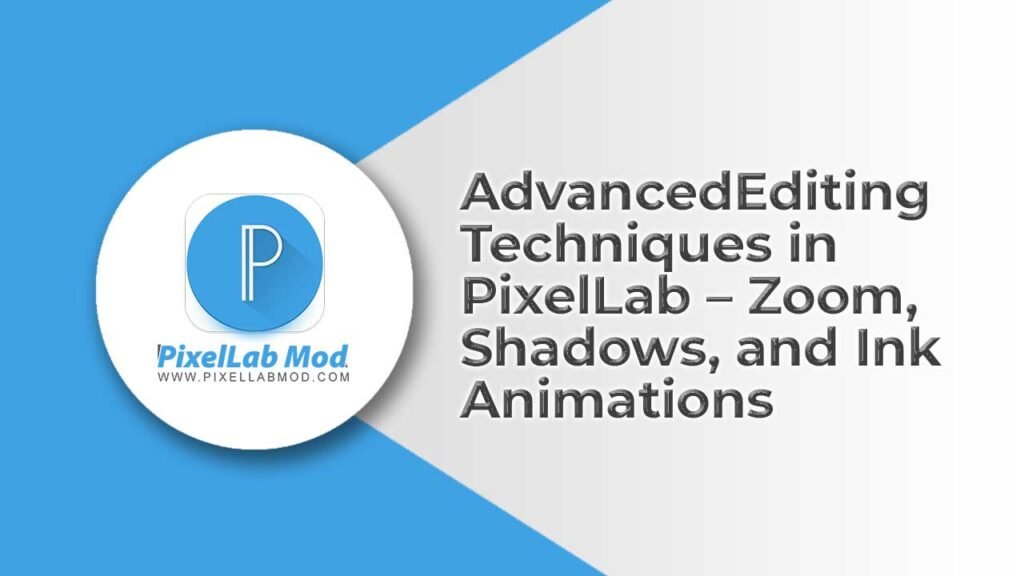
Mastering Zoom Effects in PixelLab
Zoom effects allow you to create a sense of motion and focus in your designs. This technique is useful when working on promotional materials, YouTube thumbnails, and even social media graphics. Here’s how you can achieve a smooth zoom effect in PixelLab:
Steps to Apply Zoom Effects:
- Import or Create Your Base Image: Open PixelLab and add the image or text that you want to apply the zoom effect to.
- Use the Scale Tool: Tap on the selected object, then navigate to the “Size” or “Scale” option.
- Gradual Scaling: To create a zoom effect, increase or decrease the size of the object gradually while capturing different frames (if making an animation or video sequence).
- Focus and Blur: Use the blur effect selectively on background elements to enhance the zoom illusion.
- Export in High Resolution: After applying the zoom effect, save the final image in high resolution to maintain clarity.
By effectively utilizing zoom effects, you can create stunning focus points that guide viewers’ attention towards key elements in your design.
Creating Stunning Shadow Effects
Shadows add depth and dimension to text and images, making them more visually appealing. PixelLab provides an easy way to apply different types of shadows to your designs.
Steps to Apply Shadow Effects:
- Select Your Text or Object: Tap on the element you want to add a shadow to.
- Enable Shadow Option: In the toolbar, locate the “Shadow” option and enable it.
- Adjust Opacity and Blur: Increase or decrease the opacity and blur levels to achieve a soft or sharp shadow effect.
- Modify Shadow Direction: Change the X and Y offset values to reposition the shadow.
- Experiment with Color: Shadows don’t always have to be black or gray. Experiment with different colors to match the theme of your design.
Shadow effects can significantly enhance the realism of text and objects, making them stand out from the background.
Ink Animations: Bringing Designs to Life
Ink animations are an advanced feature that can make your text appear as if it’s being written or painted in real-time. While PixelLab does not have a built-in animation feature, you can create ink-like effects using layering and frame-based animation techniques.
Steps to Create Ink Animation Effects:
- Create Multiple Layers: Start by designing your text or image in layers.
- Use Eraser Tool: Erase parts of the text in different layers to create a gradual reveal effect.
- Save Each Frame Separately: Export each variation of your design as a separate image.
- Use an External Animation App: Combine the frames using an animation app (such as Kinemaster or Alight Motion) to create a smooth ink-flowing effect.
- Adjust Speed and Timing: Fine-tune the speed of the animation to achieve a natural ink-writing effect.
With ink animations, you can create unique title sequences and creative typography effects that make your content more engaging.
Final Thoughts
PixelLab is a powerful editing tool that allows users to go beyond simple text and image modifications. By mastering zoom effects, shadows, and ink animations, you can create professional-quality designs without needing a high-end computer. These techniques can be used for branding, social media content, digital art, and even animated projects.
For more advanced tutorials and PixelLab modded versions, visit PixelLabmod.com. Whether you’re a beginner or a seasoned designer, exploring these advanced features will help you unlock your full creative potential.