PixelLab is a popular mobile application for creating stunning text-based designs, social media graphics, and logos. One of the most exciting features of PixelLab is its ability to support custom fonts, allowing users to unleash their creativity with unique typography. If you want to add custom fonts in PixelLab and access unlimited font downloads, this guide will walk you through the process step by step.
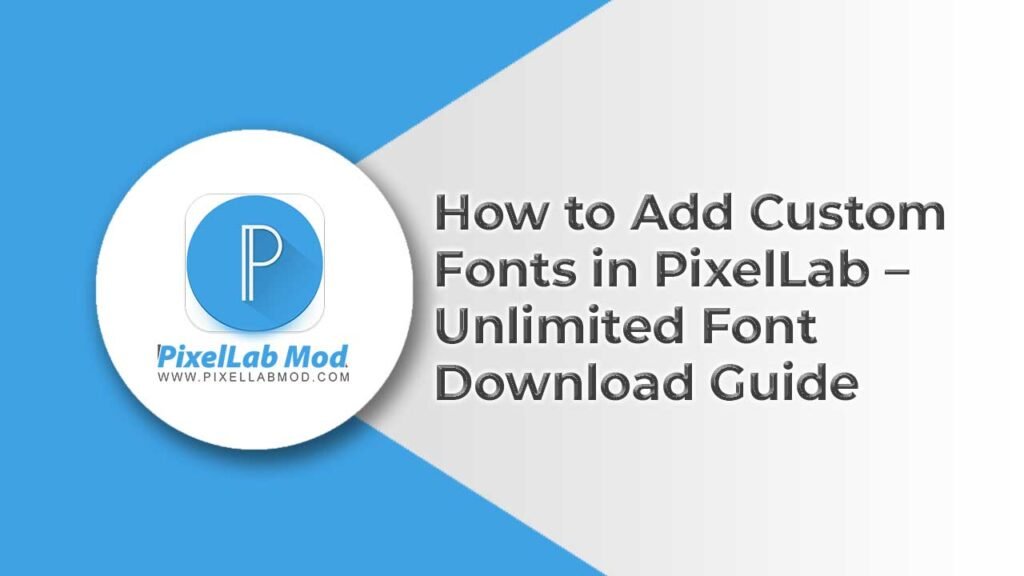
Why Use Custom Fonts in PixelLab?
Custom fonts enhance your design projects by adding a unique touch to your text. Instead of relying solely on the pre-installed fonts, you can incorporate stylish, professional, or even handwritten fonts that match your brand or creative vision. Here are some benefits of using custom fonts in PixelLab:
- Enhanced Creativity: A diverse range of fonts enables you to create visually appealing designs.
- Branding: Using custom fonts helps maintain consistency in your brand identity.
- Professional Look: Unique fonts make your designs stand out from the crowd.
- Better Engagement: Attractive typography can grab attention on social media and marketing materials.
Where to Download Custom Fonts for PixelLab
Before adding fonts to PixelLab, you need to download them from reliable sources. Here are some top websites for free and premium font downloads:
- PixelLabmod.com – Get exclusive fonts and resources for PixelLab.
- Google Fonts – A vast collection of free, open-source fonts.
- DaFont – Offers thousands of free fonts categorized by style.
- FontSpace – A great platform for downloading unique fonts.
- 1001 Free Fonts – Provides a huge library of stylish fonts.
- Creative Market – Premium and high-quality font collections.
- Fontsquirrel – A selection of high-quality, commercial-use fonts.
How to Add Custom Fonts to PixelLab (Step-by-Step Guide)
Once you’ve downloaded your desired fonts, follow these steps to add them to PixelLab:
Step 1: Download the Font File
- Visit PixelLabmod.com or any font website mentioned above.
- Search for a font style you like.
- Download the font file (usually in .ttf or .otf format).
- Extract the ZIP file if necessary.
Step 2: Locate the Downloaded Font
- Open your file manager.
- Navigate to the Downloads folder or the location where the font was saved.
- Ensure the font file is in TrueType (TTF) or OpenType (OTF) format, as these are supported by PixelLab.
Step 3: Move the Font to PixelLab Fonts Folder
- Copy the font file.
- Navigate to Internal Storage > Fonts or create a new Fonts folder if it doesn’t exist.
- Paste the copied font file into this folder.
Step 4: Open PixelLab and Load the Font
- Launch PixelLab on your device.
- Tap on the ‘A’ Text Tool to add text.
- Click ‘Font’ and then ‘My Fonts’.
- Tap ‘+’ to browse your device storage.
- Locate and select the newly added font.
- Click ‘OK’ to apply the font to your text.
Step 5: Customize and Save Your Design
- Adjust the text size, color, and other design elements.
- Save your work by clicking on Save as Image.
- Export the design in PNG, JPG, or Transparent PNG format.
How to Download Unlimited Fonts for PixelLab
If you want unlimited access to fonts without hassle, here’s what you can do:
- Use PixelLabmod.com – This website provides exclusive custom fonts tailored for PixelLab users.
- Join Font Subscription Sites – Websites like Envato Elements and Creative Fabrica offer unlimited font downloads with a subscription.
- Download Font Bundles – Platforms like TheHungryJPEG and FontBundles.net provide bulk font downloads.
- Use Font Apps – Apps like iFont and FontFix allow direct font downloads and installations.
- Join Online Communities – Facebook groups, Reddit communities, and Discord servers often share free font collections.
Troubleshooting Common Issues
If you’re having trouble adding fonts in PixelLab, try these fixes:
1. Font Not Showing in PixelLab
- Ensure you’ve placed the font in the correct folder (Internal Storage > Fonts).
- Restart the PixelLab app and check again.
2. Font File Not Supported
- Make sure the font is in .TTF or .OTF format.
- If the font is in a different format, use online converters like CloudConvert to convert it.
3. PixelLab Crashes When Adding a Font
- Update the app to the latest version.
- Ensure your device has enough storage space.
- Try using a different font file.
Conclusion
Adding custom fonts to PixelLab is a simple yet powerful way to enhance your designs. By following this guide, you can easily download, install, and use unlimited fonts from websites like PixelLabmod.com and other trusted sources. Whether you’re creating social media posts, YouTube thumbnails, or branding materials, custom fonts will give your work a professional and unique touch. Start exploring and experimenting with different font styles today to take your designs to the next level!